
While most of us have used Google slides, you may not have used the many features available in presentation mode yet. Of these, live captioning is a key feature that may help your audience keep up with your presentation regardless of audibility. Once turned on, your device microphone will capture your words, putting them onto the slide as captions while you speak (see image below; although captions do not have punctuation, they enable the reader to see what you are saying). Live captions can be useful for live or remote presentations.
To access these features, from presentation mode:
- Hover over bottom left corner of slide, click the three dots next to the slide number
- From the menu of options, choose caption preferences →Toggle captions
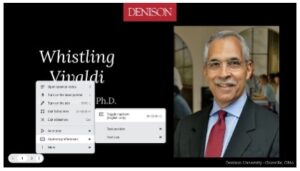
The same menu provides additional options:
- View speaker notes
- Turn on a laser pointer (mouse controlled)
- Turn on a pen (mouse controlled)
- Autoplay your slides at various speeds
More→”Q&A”
The Q&A is ideal for remote conference presentations or even during class, allowing your audience to type questions at a generated URL. Students can include their names or ask questions anonymously. The speaker can even choose questions to project on a slide. See images below.
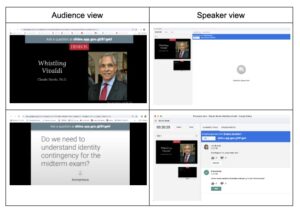
See this link for more details on Q&A functionality.
