AI: Looking for verbiage to put in your syllabus? You can find a handy compilation here from various institutions.
Canvas: As mentioned in the December faculty meeting, we recommend that syllabi be posted on the “Syllabus” link from the left hand menu and that you remove dead/unused syllabus links that appear in modules and course overview.
To post your syllabus on the Syllabus page, the text box offers a few options: a) you can cut and paste your syllabus directly into the box, b) you can upload your syllabus by clicking insert- document- upload document, or c) you can put in a link to a Google doc syllabus.
The next section of the syllabus page is “Course Summary.” You can remove this part of the page by unchecking the box underneath the syllabus text box:
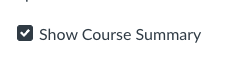
If you leave the Course Summary in, it will automatically populate using due dates you have created for any assignments/assessments- but be sure to edit to remove the boilerplate examples.
You might also think about your landing or home page: when students enter your course, what would you like them to see first? You can set your syllabus page or your modules page to be the home page. To do so, go to your home page, and on the right menu, click “choose home page.” Then choose the page you would like.
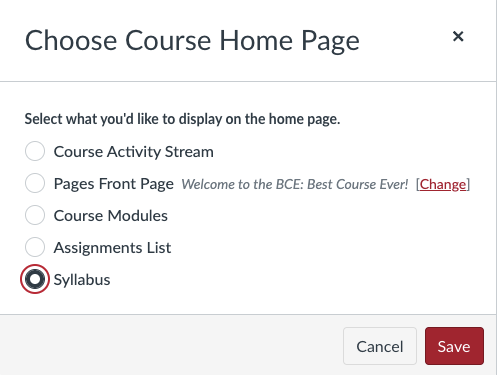
If you change your homepage to syllabus, for example, it is a good idea to then remove the syllabus page from the left navigation menu so there aren’t two syllabus pages. (To change nav bar visibility for students, in your left menu choose settings-navigation, then click on three dots to disable.)
Additionally, think about removing any Latin, unnecessary navigation items, or the like, and possibly adding course relevant images. |

